Nobl9 supports a wide variety of monitoring and observability tools as data sources for SLOs, including several AWS products. One product that we all use as AWS users is CloudWatch. Let’s wire up some CloudWatch metrics to Nobl9 so that we can set SLOs on them.
Obtain Your Nobl9 Account ID and External ID
In the Nobl9 web application, open Interations - Data Sources
- Click the plus (+) button to add a data source
- Click on Amazon CloudWatch
- Click Direct
- Note the Nobl9 AWS Account ID and External ID fields
Create the IAM Role
In another tab, open the AWS Console and go to IAM.
- Choose Roles on the navigation pane
- Click Create Role
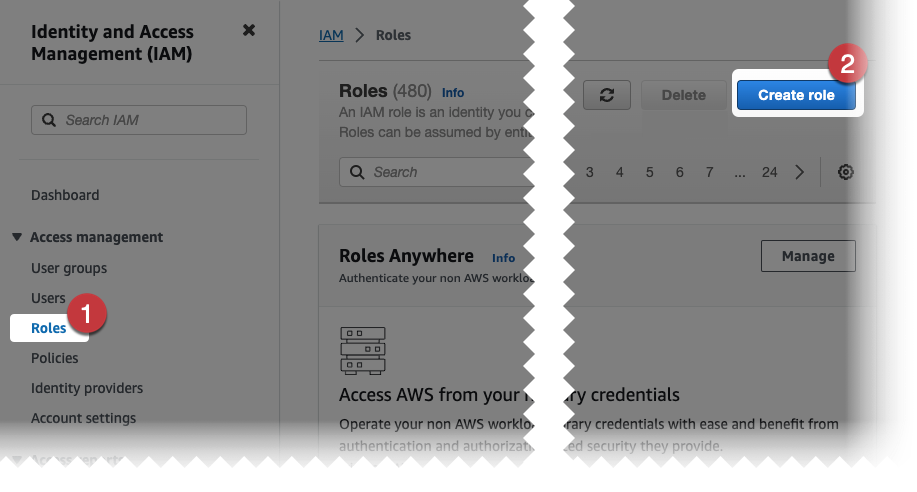
- Choose AWS account role
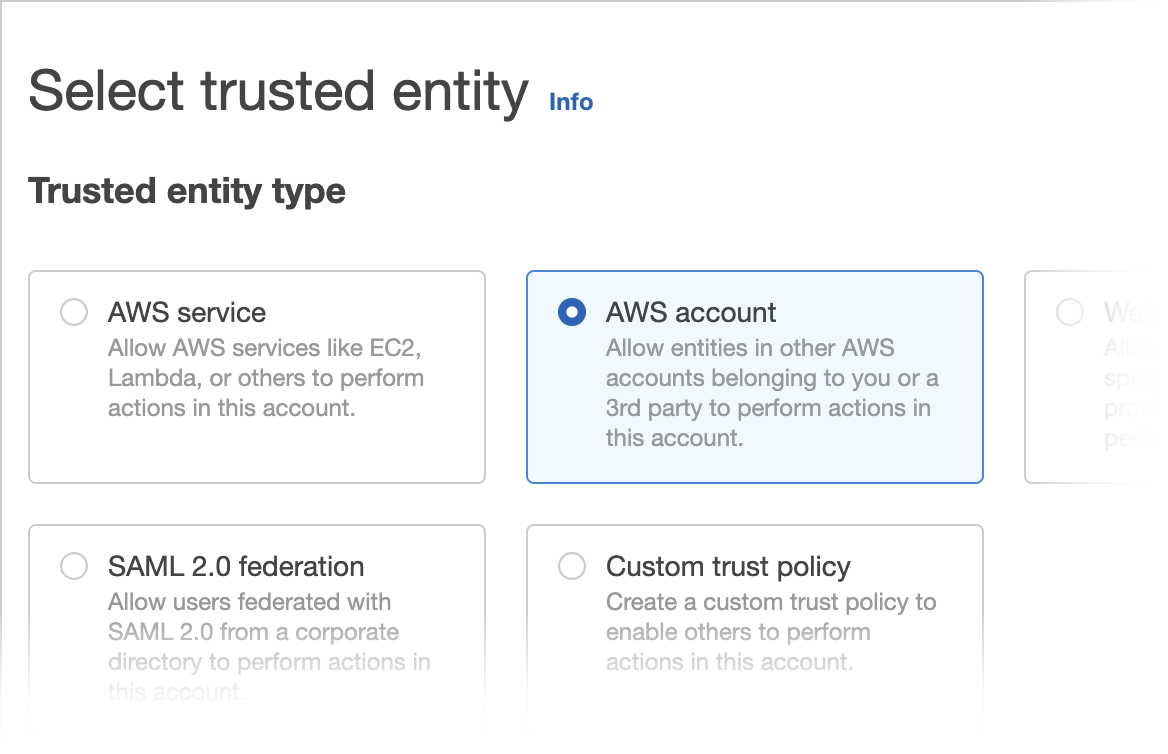
- Choose Another AWS account. Paste the Nobl9 AWS Account ID from the Nobl9 web application here.
- Select Require External ID. Paste the External ID from the Nobl9 web application here.
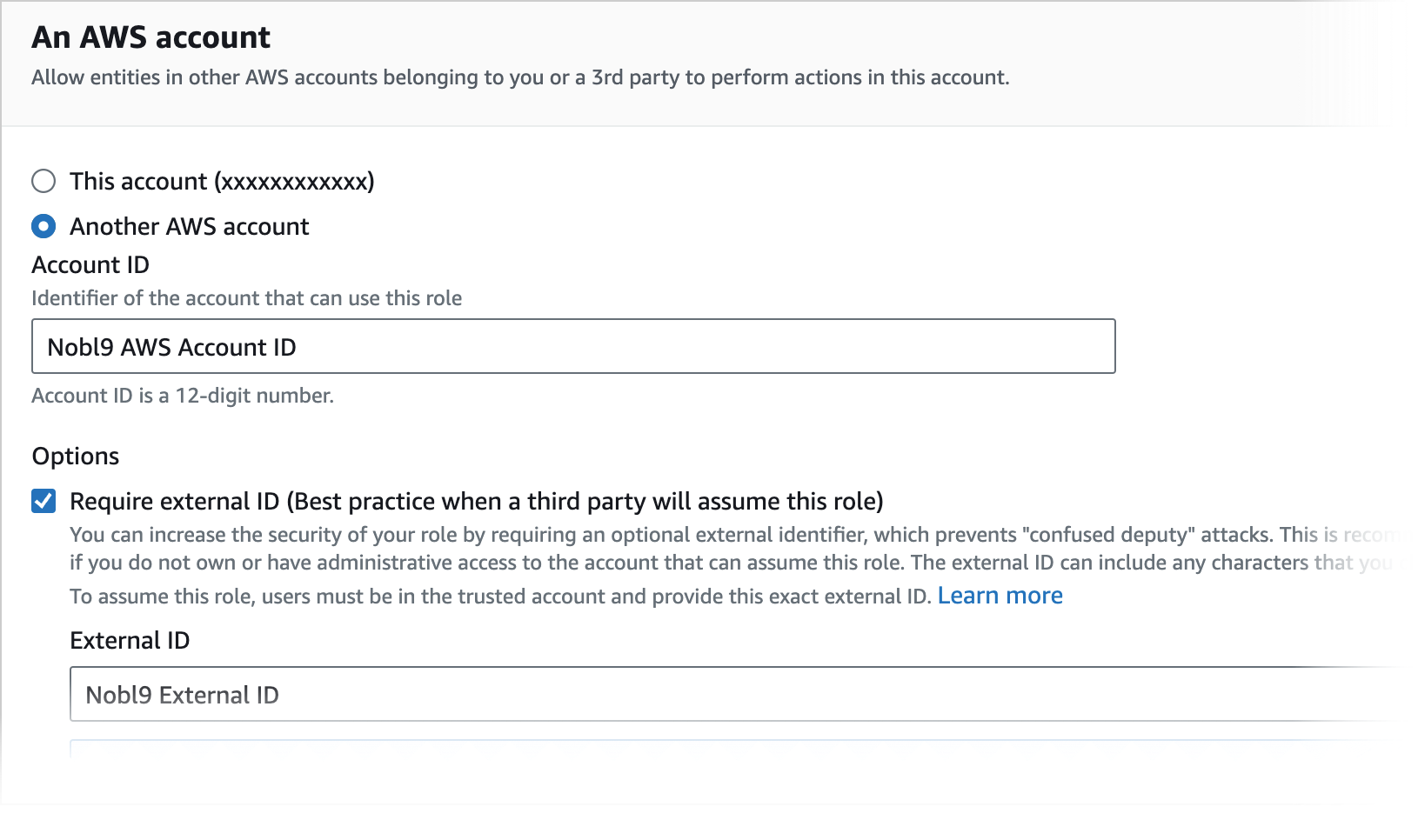
- Click Next
- Attach the
CloudWatchReadOnlyAccesspermission for your account: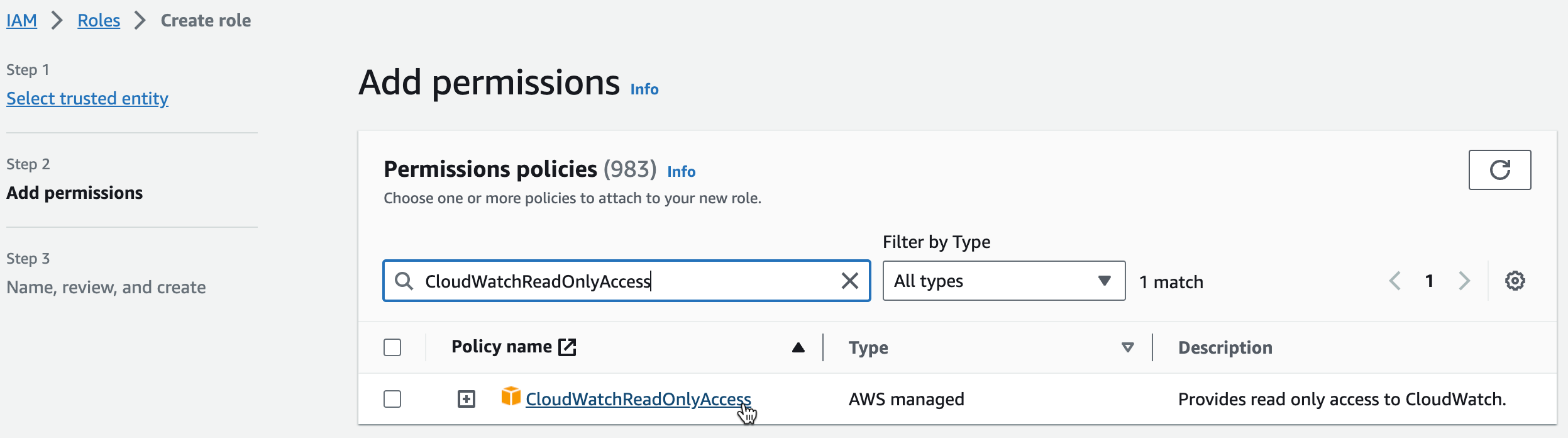
- Click Next, name the role (e.g.
Nobl9-CloudWatch-Data-Source) and save the role. - Copy the ARN of the newly created role.
Create the Nobl9 Data Source
Back in the Nobl9 web application,
- Paste the ARN you copied from the IAM role.
- In the Project field, type
workshop - In the Display Name field, type
CloudWatch - Leave the other settings as they are, and click Add Data Source.
You are now ready to create an SLO on CloudWatch data.